GSAK - I have Geocaching Swiss Army Knife (GSAK) on my PC and also CACHEMATE running on my iPAQ pocket PC. As you probably know, I travel around a bit with work so have numerous POCKET QUERIES set up centred on the places I visit. I have them set to only show caches that are available and not yet found by me. When these queries arrive via e-mail I open them with GASK and add them to the database.
Before exporting my caches to the iPaq or Memory Map, I run a filter with the following options...

 The first page ensures that I only export caches that I haven't yet found and are available. The second page removes any caches that haven't been updated in the last week. This should remove any caches that are no longer available but are still in the GSAK database.
The first page ensures that I only export caches that I haven't yet found and are available. The second page removes any caches that haven't been updated in the last week. This should remove any caches that are no longer available but are still in the GSAK database.Once the filter has run, I can now export this list to the Pocket PC and Memory Map.
Pocket PC - From GSAK I select file | export | GPX/LOC and use the default settings. I export the file into ...My Documents/iPAQ My Documents. This is a special folder which synchronises with the Pocket PC when it is connected. The actual folder name will vary but should be the name you gave your PPC + My Documents (I called mine iPAQ). Once this has synchronised, on the pocket PC I can start CACHEMATE and select import (arrow pointing to files).
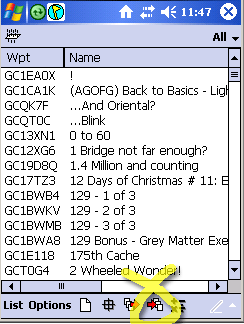 ...select Start, then select the file which was synchronised with your PC. That should get your caches into Cachemate.
...select Start, then select the file which was synchronised with your PC. That should get your caches into Cachemate.Memory Map - From GSAK, the easiest way is just to use the defaults after running the filter. However, there is so much that can be tweeked to make it a whole lot more useful.
Select File | Export | Memory Map and change the entries that I've circled.
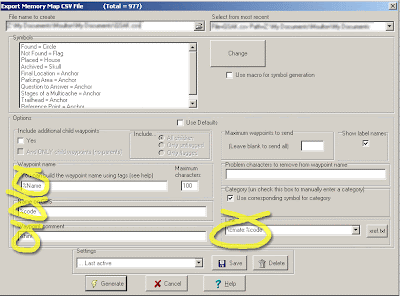
This has the following effects...
Waypoint Name - Short waypoint name and doesn't swamp the map.
Name on GPS - Leave as it is
Waypoint Comment - This adds the clue to the comments which can be read from MM by selcting properties for a cache.
Link - When using Pocket Navigator (Memory Map on the PPC) , double tapping on a cache will open up the correct page in Cachemate.
To really snazz up your maps, you can download Lordelph's Icons and get some nice icons for the different sorts of caches. It's a bit involved installing the macro for this so maybe another blog, another day (when I remember how I did it).
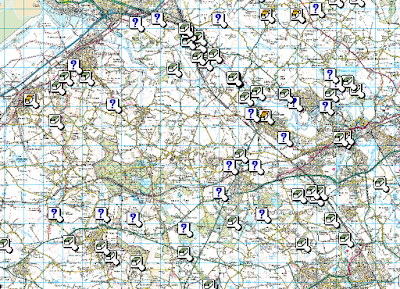
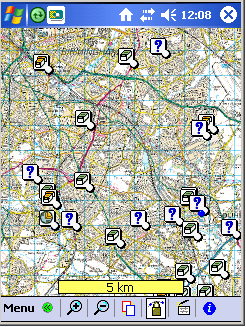
A few words on Memory Map / Pocket Navigator
To get caches from Memory Map on the PC into Pocket Navigator on the PPC you need to need to select Mobile Device (or similar) on the PC and then Export Data to Device. The standard version of Pocket Navigator cannot read .GPX files.
To get maps onto the PPC, zoom the map right out and scroll until you get the area you want to transfer. Select Mobile Device (or similar) and then select Send Visible Map Portion... When the next window pops up, give your map a useful and memorable name otherwise all your maps will be called "From OS 1:50k Great Britain".
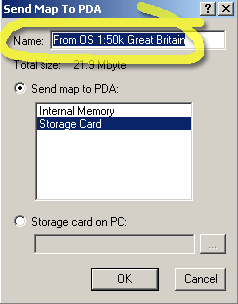
There's quite a bit more that can be done, but I've waffled on enough for today. Any queries, you can try contacting me.

No comments:
Post a Comment